Power BI reporting on your Azure EA/MPSA consumption
You can use Power BI to report on your Azure consumption if you are on Enterprise Agreement or MPSA. Here's how I do it.
Log into Microsoft Enterprise Portal https://ea.azure.com. Obtain the following:
- Your EA Enrollment number (top left corner under the windows logo)
- Your API access key (reports->download usage->API access key)
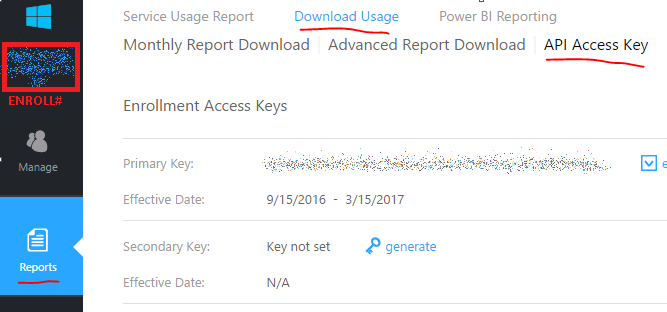
Follow the instructions on the page Reports->Power BI Reporting
- Navigate to the Power BI Website https://app.powerbi.com/getdata/services/azure-enterprise and log in
- From Microsoft AppSource, get Microsoft Azure Enterprise
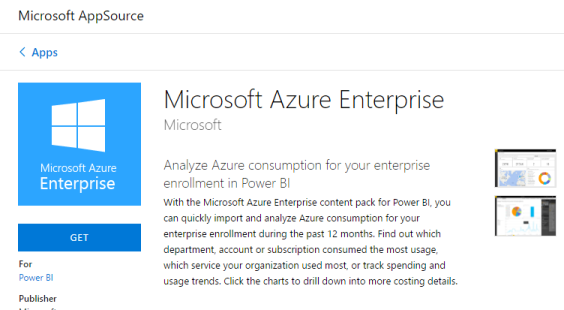
- Fill in the data using the afore-collected information
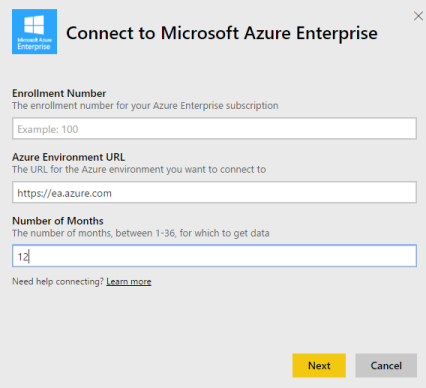
From here, you will have a set of Dashboards. If your account is like mine, they will all be empty of value, regardless of your consumption. This is because there are some fields that Azure is unable to fill in for me, specifically the relationship between consumed quantity and cost. I expect this is due to the way that the product is resold to me as the consumer, being marked up by the sales channel.
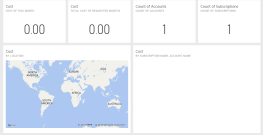
So the default dashboard is not usable for meaningful data. However I have access to the Azure Enterprise Dataset, which contains the raw data from which I can pull my estimates. I build a report selecting the fields that I want to view. Of specific use to me is my Product, Unit of Measure, Consumed Quantity and Resource Group (I use resource groups to separate costs by their cost centers, instead of creating separate subscriptions. All the billing goes to 1 place, to be divided into their various cost centers, and the shared resource costs like data transfer, DNS and gateway are equally divided between cost centers). A Report level filter trims usage to the months in question so as to get the 3 month usage summary from which my bill is derived.
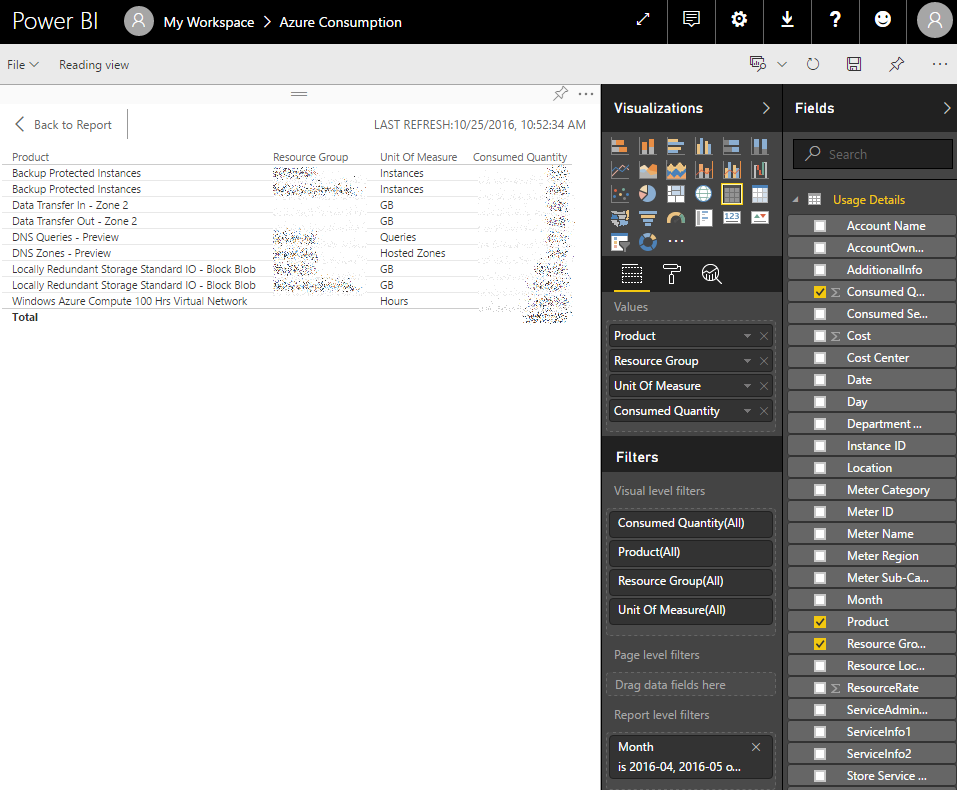
I am now ready to correlate my actual consumption against the quarterly bill I receive through the MPSA program.











